now 0.13.0
A document format with embedded programming language
To use this package, run the following command in your project's root directory:
Manual usage
Put the following dependency into your project's dependences section:
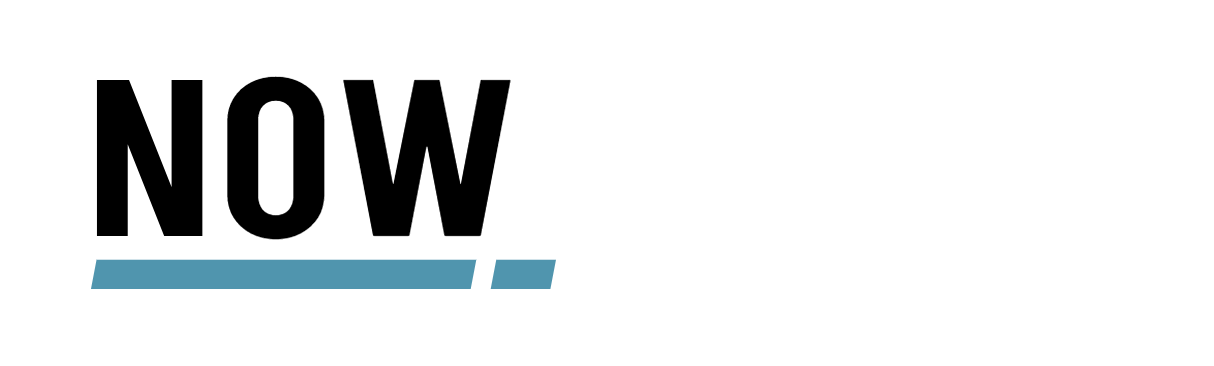
Your code is ready. Now run.
Rationale
Are you using Make as a command-runner for your
project? Or do you have a bin/ directory with
shell scripts? Is your Makefile starting to feel
somewhat limited? Are your shell scripts escaping
from bin/ and starting to feel pervasive in your
project?
It's very likely that you wished that you could have the power of a good POSIX shell but wrapped in a simple interface like that of Make.
Well, those are basically the problems Now wants to
solve. With Now you can write every supporting routines
of your project in only one file while still being able to
use all the power not only of a POSIX shell but of any
other tool available in your system in a well-organized
manner!
Features
- REPL
Nowfile(like aMakefile)- Self-documenting command line interfaces
- Syntax for structured data
- Pipelines!
- System Commands
- Shells and Scripts (define external programs, like bash, and code that are expected to be run by them in your document/program)
- Load configuration from environment variables automatically
- Template System
- Data Sources (you can easily define procedures that load constants into your document before running it)
- Libraries implemented as external processes (no dynamic libraries / shared objects support required)
- Sections of your document can be simply text
Install
Using dub
To build Now, you must have dub installed.
On Debian-based Linux distros:
$ sudo apt-get install -y dub
On MacOS X:
$ brew install dub
Now you can run Now using dub, like in
$ dub run now -b release
but probably you'll want to run it directly, so I recommend
you create a symbolic link into some directory present in
your $PATH. In my case, I have a ~/bin for that, so it
would be like this:
$ cd ~/bin
$ ln -sf ~/.dub/packages/now-$NOW_VERSION/now/dist/now now
Please notice you'll have to indicate the installed
version. If you want to automate that, you can use
jq:
$ NOW_VERSION=$(dub describe now | jq -rc '.packages[0].version')
$ cd ~/bin
$ ln -sf ~/.dub/packages/now-$NOW_VERSION/now/dist/now now
Using make
- Have
ldcinstalled (it's calledldc2on some systems); - Have
makeinstalled; - Clone the repository;
make release;- Symlink or copy
dist/nowto a directory under yourPATH.
Run
Considering there's a Nowfile in the current directory:
$ now <subcommand>
You can get a help text by calling now without arguments:
$ now
Extras
In the extras/ directory you'll find:
- A vim syntax file;
- A bash completion function (
source extras/completions/bash_now.sh).
Syntax
[Sample Program]
Show the basics of the syntax
[commands/hello]
parameters {
name {
type string
default "World"
}
}
print "Hello, $name!"
Save it as Nowfile and run this in the same directory:
$ now hello
The idea of Now is to have a sort of document
containing everything your project need to be run in
each developer machine, tested or deployed, while still
being easy to read and understand.
That's why Now offers commands: they are what your
users (project developers, probably) are going to call
through the command line.
- The developer wants to run the project?
now run - Is it necessary to build it first?
now build - Changes were made?
now test - Tests passed and you want to make sure nobody is working
outside a feature branch?
now push
REPL
$ now :repl
If there's a Nowfile present in the current working directory,
it will be loaded and everything available inside any procedure
will also be available for you.
Commands
$ now :cmd 'set x 10' 'print $x'
10
Sometimes it's useful to run a bunch of commands without having to write that into a file, so you can do that using the `:cmd' option.
More options
$ now :help
No arguments: run ./Nowfile if present
:bash-complete - shell autocompletion
:cmd <command> - run commands passed as arguments
:f <file> - run a specific file
:repl - enter interactive mode
:stdin - read a document from standard input
:help - display this help message
Integrating with bash
Just create a script for bash inside the "shells" key:
[shells/bash/scripts/run_server]
parameters {
extra_args {
type string
}
}
source src/.env.dev
uvicorn app:server --host $HOST --port $PORT $extra_args
Then you can call run_server from inside your commands:
[commands/run_server]
run_server "--reload"
Notice that there's no name conflict in this case, because
commands are not supposed to be called from inside your
document. So there's actually only one "thing" that can
be called by the name run_server, and that is the bash
script we just defined.
Integrating with external commands
External commands, or "system commands", are defined under the "system_commands" key:
[system_commands/list_s3_objects]
parameters {
bucket {
type string
}
prefix {
type string
}
}
command {
- aws
- s3api
- "list-objects"
- "--bucket"
- $bucket
- "--prefix"
- $prefix
}
[commands/ls]
parameters {
prefix {
type string
}
}
list_s3_objects "default-bucket" $prefix
| collect
: join "\n"
| json.decode
: get "Contents"
| foreach item {
print ($item . "Key")
}
As you can see, the list_s3_objects system command is
being called by ls and its output is being passed through
a pipeline in order to print the key of each returned
object. Here we are using:
list_s3_objectswill return a SystemProcess, that yieldsstdoutline-by-line;collectwill receive each incoming line and turn they all into a singleList;joinmethod will join each item of this list as a string using "\n" as separator;json.decodewill turn the JSON string into aDict;getmethod will get the value of the key "Contents", that is aList;foreachiterates over the List;printwill print to the standard output.()indicates we're using infix notation;.is the same as the methodget, so($a . b)equalsobj $a : get b.
Procedures
The above command ended up big and tends to be repeated in other places, so it's best to turn that into a procedure.
Procedures are defined under the procedures key:
[procedures/s3_ls]
parameters {
prefix {
type string
}
}
list_s3_objects "default-bucket" $prefix
| collect
: join "\n"
| json.decode
: get "Contents"
| foreach item {
print ($item . "Key")
}
And now our ls command itself is much simpler:
[commands/ls]
parameters {
prefix {
type string
}
}
s3_ls $prefix
Events
Still, the system command list_s3_objects returning a
JSON string line-by-line is weird. We could improve that
by making everything more intuitive, like returning a
proper Dict "directly". In common programming languages
you'd probably wrap everything inside yet another
procedure, but Now offer you some event handlers for
each system command, procedure, shell script and even
commands:
on.call- called after parsing arguments but before the "function" body;on.return- called right after the "function" returns;on.error- allows you to handle errors as you may find fit.
These handlers (except on.error) share the same scope as the body.
User-friendly Commands
In order to use the auto-generated help text feature you
must add some information to your commands metadata,
namely: a description for the command and a default
for each parameter where it applies:
[commands/ls]
description "List objects inside default-bucket."
parameter {
prefix {
description "The prefix to be listed."
type string
default "projects/"
}
}
Now, if the user types only now in the command line,
he will be greeted with something like this:
$ now
Sample Program
Show the basics of the syntax
ls ----------> List objects inside default-bucket.
prefix : string = projects/
User-defined types
[types/server]
description "A mock of a server."
parameters {
name {
type string
}
}
dict (status = stopped) (name = $name) | return
[types/server/methods/run]
o $self | set (status = running)
[commands/run]
server teste | as test_server
o $test_server : run
o $test_server : get status | eq running : assert "Status should be `running`"
Properties
Values can have properties. They are set using the following syntax:
$object ~key1 value1 ~key2 value2 ~key3 value3...
For example:
set x 10 ~name ten ~name_pt dez
print $x # 10
o $x | prop name | print # ten
o $x | prop name_pt | print # dez
Why so much bureaucracy about "parameters"?
You may be asking why such a significant part of a Now document is "wasted" with such lengthy parameters definitions.
Well, think about most projects intended to be mantained by more than one person and how the functions or methods start very simple and then gain more and more complexity.
Like,
def sum(a, b):
return a + b
becomes
def sum(a: int, b: int) -> int
return a + b
and then
def sum(a: int, b: int) -> int
"""Return the sum of two integers
Parameters:
a : int - the first term of the sum
b : int - the second term of the sum
Return:
sum : int - the sum between a and b
"""
return a + b
You see? In the end most projects leave behind the "just define a function" approach in favor of this level or worse of "documentation", type annotation, et cetera. And if you are paying attention, you already realized that the typing information is now present at two levels: one for the computer, another for humans.
Now tries to avoid creating syntax, and it's always
a good thing to have one that is easily understandable
by both computers and humans, so we define parameters and
every kind of metadata in this simple format that,
although possibly a little bit lengthy, certainly avoid
any future mess, since it is quite easy to use it to
generate good documentation (as HTML, for example) while
still quite easy on the programmer's eyes (I decided to
not add the intuitive = symbol between keys and values
exactly because of that).
[procedures/sum]
description "Sum two integer numbers."
parameters {
a {
type int
description "The first term."
}
b {
type int
description "The second term."
}
}
return {
type int
description "The sum of a and b."
}
return ($a + $b)
Configuration
[configuration/api]
protocol {
default https
}
domain {
default "example.org"
}
base_path {
default "api/v1"
}
now has the ability to load configuration automatically from
environment variables. For the above definition, one should
define the API_PROTOCOL, API_DOMAIN and API_BASE_PATH
environment variables.
To access it in your scripts, use the $api Dict, like this:
obj $api : get protocol | print
# https
Constants
[constants]
pi 3.1415
Constants are very similar to configuration, but they're not loaded
from any other place than their definition section. Besides, since
you are already giving their values, there's no need to inform
default, type or anything else.
More Details About Syntax
Header
The section header has a specific syntax, a little bit diffent from the syntax for the body, but similar enough to not be confusing. This part ends with a blank line and follows this format:
key value
The key must be a valid atom, that is:
- All lowercase;
- No special characters besides underscore (
_) or dot (.).
And the value can be:
- A number (
123,12.34); - An atom (
hello); - A string (
"hey"); - A dict.
The syntax for dicts is as follows:
{
key1 value2
key2 value2
...
}
That is: it's a sequence of zero or many key/value pairs, one by line. A value can be another dict, in which case it may extend for more lines.
{
subdict {
key value
yet_another_subdict {
another_key another_value
}
}
}
Body
The body of a section may or may not be Now code.
Now code syntax is very similar to Tcl. Each code part of a section is
a SubProgram, and each SubProgram is comprised of a list of Pipelines,
in this format:
command1
command2 argument1
command3 argument1 argument2 argument3 etc
command4 | command5 | command6
Now each argument can be:
- A number, an atom or a string;
- Another SubProgram;
- An ExecList;
- An InfixNotation;
A SubProgram inside a SubProgram is enclosed by {}, like this:
scope "demonstrate a subprogram" {
this is a subprogram
}
An ExecList is a way to run commands to create arguments to other commands. So instead of relying on ad-hoc variables, you can run a command directly while calling another one, like this:
print [list 1 2 3 4]
# (1 2 3 4)
now tries to minimize the ammount of syntax developers have to learn, so
instead of complicating the parser with lots of different symbols, it
implements an elegant way of writing things that fits better as
infix notation, like mathematical operations, comparisons, etc.
# This works. Notice that `+` has nothing special going on: it is
# simply a regular command:
set x [+ 1 2 3]
# 7
# If you like your program to be that *lispy*, okay. But if you don't:
set y (1 + 2 + 3)
What the parenthesis (()) do is to rearrange the terms so that they
fit the command-arguments pattern. In the above case, both operations are
effectually the same.
Not only that, but the parenthesis also group sequential equal operators, so:
set z (100 - 99 - 98 - 97 - 96 - 95)
is the same as
set z [- 100 99 98 97 96 95]
This way we can also operate over dicts:
# "Traditional" way:
print [get $program configuration hello salute_word]
# Infix notation way:
print ($program . configuration . hello . salute_word)
# (As you already realized, the above also could be written this way:)
# print [. $program configuration hello salute_word]
Dicts
Speaking of dicts, the entire Program is actually read as a big dict. Each section document part is a subdict and the code part goes to a special key called "subprogram".
You can define a dict in two ways: using the dict command or using the
document syntax inside a special operator:
# Using the `dict` command:
set my_dict [dict (a = 1) (b = 2)]
# Using the well-known document syntax:
set my_other_dict <{
a 1
b 2
s {
x 10
y 20
}
}>
(I know I said now tries to minimize syntax, but it would be SO weird to
not have this alternative syntax available inside the code part...)
If you want to define a list, you can also use both ways: with the list
command or using the document syntax:
# Using the `list` command:
set lista [list alfa beta gama delta]
# Using the document syntax:
set listb <{
- alfa
- beta
- gama
- delta
>}
(Again, now try to minimize the ammount of syntax, so in a document, lists
are declared with the same syntax as dicts, only using a flag-key, -.)
You can access both dicts and lists elements using the command get:
get $lista 0 # the second element of the list
get $my_other_dict a # the value of the key "a" of the dict
As said before, you can also use the . command, specially in conjunction
with the infix syntax:
print ($my_other_dict . s . x)
# The following would also work
print ($my_other_dict get s get x)
# But, yeah, it would seem VERY strange...
- 0.13.0 released 7 months ago
- now-run/now
- now-run.org
- MIT
- Authors:
- Dependencies:
- none
- Versions:
-
Show all 46 versions0.25.0 2024-Dec-24 0.24.1 2024-Dec-23 0.24.0 2024-Dec-23 0.23.0 2024-Dec-11 0.22.0 2024-Dec-10 - Download Stats:
-
-
0 downloads today
-
0 downloads this week
-
0 downloads this month
-
41 downloads total
-
- Score:
- 1.4
- Short URL:
- now.dub.pm